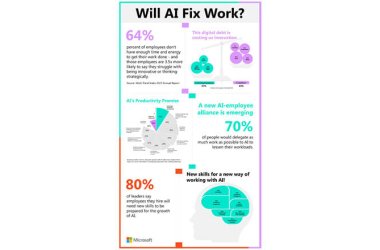Over the past few weeks I’ve had the opportunity to test-drive a couple Windows 8 laptops, and even though I’ve used the OS intermittently for months now, I still find it jarring every time the Metro interface (a.k.a. Start screen) appears.
Indeed, for anyone brand new to Windows 8, anyone who’s already familiar with an earlier version of Windows, that tile-based interface can be startling, confusing, and ultimately very frustrating.
Can you learn it? Sure. Should you have to? No. With a few simple steps, you can make your new Windows 8 PC much more familiar, both in look and operation.
1. Forget that Metro exists
Windows 8 may boot to its fancy new digs, but you’ve got work to do. For now, I recommend switching to Desktop mode (which might as well be called “Windows 7 mode”), where it’s much easier to install and access your favourite software.
You can return to Metro anytime you want to learn your way around, mess with apps, and so on. But during this transitional period, stick with Desktop.
To get there, just click the Desktop tile which should be in the lower-left corner of your tile collection), or press Win-D (that’s the Windows key and letter D).
2. Install a Start button
Once you get to the Desktop, you’ll notice there’s no Start button. Rumour has it Microsoft’s forthcoming Windows 8 update will give you the option of restoring it, but until then, third-party software to the rescue.
I’m partial to Win8 StartButton, a free utility that gives you a choice of Start-button themes (including all the old favourites). That’s one huge hurdle overcome.
3. Boot straight to Desktop
In keeping with that whole forget-Metro-exists philosophy, I recommend booting straight to Desktop mode. That saves you the hassle of having to land in Metro, then click the Desktop tile.
Alas, Microsoft doesn’t give you this option (yet–again, it may be coming), but the aforementioned Win8 StartButton does. In fact, it’s the default option when you install it, so there’s nothing extra you have to do. The next time you reboot, you’ll find yourself staring at a much more familiar Windows interface.
If you have any other suggestions to help Windows 8 newcomers ease the transition, by all means share them in the comments.