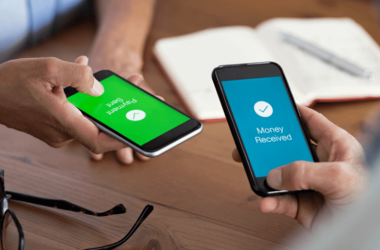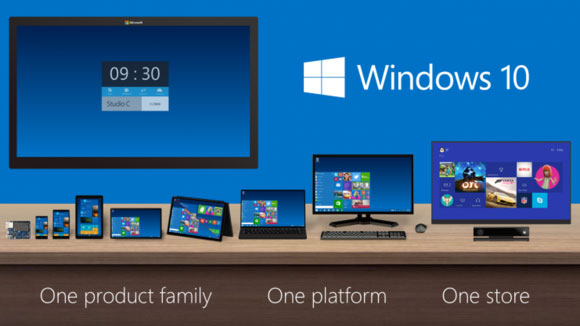 With the worldwide release of Windows 10 today, we bring you the top 10 features you can expect from the new OS.
With the worldwide release of Windows 10 today, we bring you the top 10 features you can expect from the new OS.
- The Start menu is back
Sure, Windows 10’s Start menu isn’t quite the one you’re used to, acting instead like a mash-up of Windows 7’s Start menu with Windows 8’s Start screen, replete with Live Tiles and Windows Store apps. My colleague Mark Hachman nailed it on the head in his Windows 10 pre-review when he said to consider Windows 10’s Start menu more as a dashboard than a launching pad.
Either way, the Start menu’s back. And if you don’t dig all the Live Tiles, it’s easy to unpin them and stock the Start menu with shortcuts to traditional desktop software.
- Windows Store apps mime desktop programmes
But the Start menu’s absence was only one of Windows 8’s great failings. The design of Windows Store apps was another. When opened, Windows 8’s apps expanded to fill the whole screen, engulfing even the taskbar.
In Windows 10, Microsoft grouped those Windows Store apps into proper, moveable, resizable desktop windows, which enables you to integrate them into your workflow far more seamlessly. Gone are the awful hidden Charms bar controls, replaced by a proper menu bar, and thanks to their scaling interface the newly “universal” Windows apps that ship with the system now feel much more natural on the desktop.
- Better “Metro” integration all around
The interface formerly known as Metro is far more seamlessly integrated in Windows 10.
Whereas the desktop and Metro felt like dueling interfaces in Windows 8–being ripped from the desktop to a full-screen Metro app when you opened a file was so damned frustrating–they’re complementary in Windows 10, largely because of the Windows Store app and Start menu improvements mentioned previously. The eradication of the Charms bars is another firm step in the right direction. Now, when you have to use Metro elements while in the desktop, it occurs while in the desktop, and the benefit of that can’t be overstated.
- The right interface for the right device
But ignore all that if you’re using a Windows 10 Phone or tablet, each of which uses a morphed version of Windows 10 to display an interface best suited for each screen size. Windows 10’s tablet mode, in fact, looks a lot like Windows 8’s Start screen.
Microsoft tried to sell Windows 8 as an operating system for every device, but it did so by forcing the same interface across tablets and PCs – two very different device types. Windows 10 tweaks the formula, letting a PC be a PC and a tablet be a tablet.
And if you’ve got one of those fancy two-in-one hybrid devices? Windows 10’s Continuum mode has you covered. Windows 10’s shared core and universal apps Windows 10 Phones can also mime proper Windows 10 PCs when connected to an external display.
- DirectX 12
Not all of Windows 10’s improvement focus on slapping a Band-Aid over Windows 8’s ghastly design. Microsoft hopes to lure gamers firmly entrenched in Windows 7 over to Windows 10 with the inclusion of DirectX 12, a turbo-charged version of Windows’ popular graphics API technology.
DirectX 12, like AMD’s Mantle before it, allows for vastly improved CPU utilisation in gaming scenarios and provides developers closer-to-the-metal access to graphics hardware. The end result: Intel andMicrosoft say frame rates can increase by more than 50 percent when the same application is run in DX12 rather than DX11–or, alternatively, power draw can be halved.
Our own early DirectX 12 testing, conducted with 3DMark’s synthetic API Overhead feature test, shows that the potential performance leap with DX12 is insane – once games start being published that use the new API, of course. Look for those to land later this year.
- Virtual desktops
Windows 10 gives you desktops and desktops and more desktops, via its new embrace of virtual desktop – a feature long beloved on Linux and OS X.
Windows 10 supports as many virtual desktops as your hardware can handle, rather than placing an artificial cap on the action. Management of the individual desktops and their apps is handled via Windows 10’s surprisingly slick Task View, which can be accessed by its icon in the desktop taskbar.
Virtual desktops can be especially handy if you don’t have multiple monitors: You could dedicate one to social tools, another to work applications, and a third to PC games, for example, so you aren’t tempted to goof off in the middle of a hot and heavy productivity session.
- More power user tricks
Between the Start menu, DirectX 12, and virtual desktops, Windows 10 is loaded with more enthusiast-level tricks, from display scaling improvements to greatly enhanced Command Prompt tools to the ability to Snap four open windows to the four corners of your screen. If Windows 8 was Microsoft’s disgusting attempt to win over the hearts of mobile users, Windows 10 is a flat-out apology letter to PC enthusiasts.
- Action Centre
Windows 8’s Windows Store apps may not have been a pleasure to use on proper PCs, but one key advantage they held was undeniably good: System-wide notifications. Where traditional desktop software tends to be self-contained silos, Windows Store apps will shoot you a pop-up notification in the upper-right corner of the screen when, say, you get a new email or a new direct message in Twitter.
If you see them, that is. After a notification pops up in Windows 8, it disappears immediately, which can be quite inconvenient at times.
Windows 10 cures the ill with the introduction of its new Action Centre, which appears in the right-hand side of the taskbar. Missed notifications will reside there until you dismiss them. You’ll also find quick-action buttons that allow you to swiftly manage Wi-Fi and Bluetooth, enter Tablet Mode, and more.
- Cortana
Windows 8.1’s search function already pulled info from the web with the help of Bing, however, some may argue that it does not function as well as expected and you’d have to travel to the Start screen to conduct one. There was no way to quickly search for something from the desktop without the help of third-party software.
Cortana, the digital assistant that first appeared in Windows Phone 8.1, replaces the search function in Windows 10 and delivers a flat-out superior experience to Windows 8.1’s search. First of all, the search bar is located right within the desktop task bar – already a vast improvement.
Cortana’s also powered by Bing, but uses machine learning to provide a personalised summary of your day, surfacing calendar details and news she thinks you’ll find interesting when you open the interface. Cortana responds to voice commands as easily as typed ones, and also understands natural language commands.
- Windows Hello
Windows 8 had the usual authentication options–PIN code, password and so on. Nothing lacking, but nothing exciting either.
Windows 10 kicks things up a notch with enhanced support for two-factor and biometric authentication, spearheaded by the awesome Windows Hello feature, which (among other things) can use depth-sensing cameras to automatically log you in.
Facial recognition is nothing new, but Hello’s flavour of it sounds uniquely special. Too bad it’ll only work with a handful of PCs when Windows 10 launches.